* Note: You must have Read and Update permissions for the file to perform this action.
To upload a new file version
1. Go to Documents: Document Library.
2. Locate the appropriate file and click its name.
3. Click the Details link in the preview pane on the right. The following page opens.
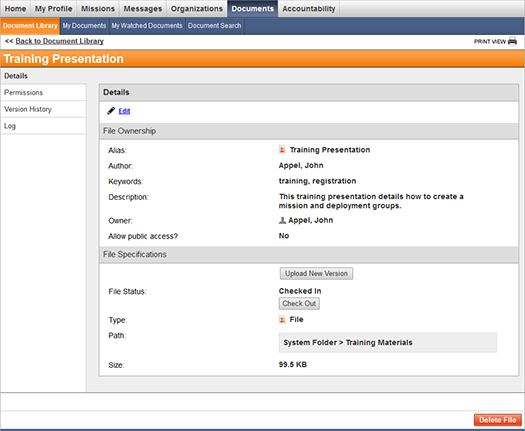
4. Click the Upload New Version button.
5. Click Browse and select the file.
6. Click Upload File.
Tip: Click the Version History side tab to quickly view the version history of the current file.
To view the version history of a file
The Version History page displays the previous versions of the file and includes the upload date, version number, file size, and file owner.
1. Go to Documents: Document Library.
2. Locate the appropriate file and click its name.
3. Click the Version History link in the preview pane on the right. The following page opens.
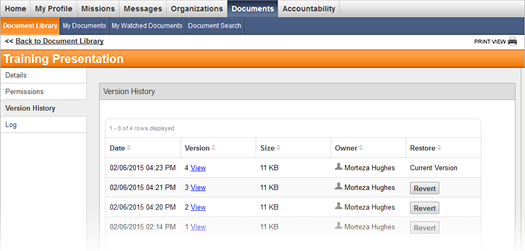
4. Click the View link to download a previous version of the file.
To revert to a previous version
1. Go to Documents: Document Library.
2. Locate the desired file and click its name.
3. Click the Version History link in the preview pane on the right.
4. Click the Revert button in the Restore column of the version you want to revert to.